Free Training Videos
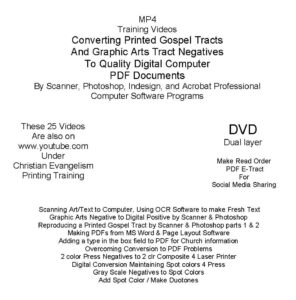 All 25 free You Tube training videos (see the titles and links below) made with Snagit 13 Screen Capture, are now being offered to help you use Desktop Publishing to design and publish Christian books, booklets, gospel tracts, and CD audio recordings. Click here for an updated PDF list of these videos with clickable links to the You Tube videos.
All 25 free You Tube training videos (see the titles and links below) made with Snagit 13 Screen Capture, are now being offered to help you use Desktop Publishing to design and publish Christian books, booklets, gospel tracts, and CD audio recordings. Click here for an updated PDF list of these videos with clickable links to the You Tube videos.
Below, is a partial list with clickable links to each listed video. Read a brief description of each listing and click on the orange hypertext to immediately begin watching the video. It is not necessary to download the video. An internet connection is required. Note: If you right click the mouse with the cursor over the orange text links to videos and choose Open in new private window, you can return to this website when you close the YouTube video window. Also, starting with #5 below, the viewing quality of the videos has been improved. Thus, one can click on the brackets button at the lower right hand corner of the YouTube viewing window to watch the videos in full screen mode. To exit the full screen mode and return to the smaller sharper image window, press the Esc key in the top left hand corner of the keyboard.
March 2021 update: We were asked to help the Free Tract Society of Los Angeles convert their hundreds of printing press tracts to digital computer documents for printing on a color laser printer. David assembled related data and videos and burned them onto a dual layer DVD (4.8 gigabytes of information) available for free upon request to USA residents. E-mail Evangelist Dr. David Hupp: info@tracts4u.com
1) Scanning Art to Computer Medium – Designing and printing documents will involve placing pictures into the document. If the items to be added are printed matter, they first have to be converted to a digital computer medium using a flat bed scanner. Here is a demonstration of capturing artwork for a tract cover, then using Adobe Photoshop CS5 to size, adjust, and save the document for later use in the Adobe Indesign CS5 page layout program. About 10.5 minutes long
2) Desktop Publishing Office Equipment – Computers, printers (color laser & ink jets), scanner. About 7.5 minutes long
3) Desktop Publishing in Home Bindery Equipment – Smaller jobs such as booklets and business cards can be done in the home with the right finishing equipment pictured here. About 7 minutes long.
4) Portable Digital Voice Recording – Using the Zoom H2 digital voice recorder. First in a series. Additional videos will show how to edit the sound track using the Free Audacity open source software, export the file, then record it to an inkjet printable CD and design and print on a label. About 6 minutes long.
5) Voice Editing with Audacity Software – Opening a voice recording on an SD memory card on the computer and editing it using the free download open source Audacity software, then exporting and saving the file for burning onto an Audio CD with a custom printed label. about 9.5 minutes long.
6) Burning a Voice Recording to CD using Nero – A voice message recorded on a digital device to an SD memory card was transferred to the computer and edited. Now it is burned onto a CD using Nero Express software. The CD can then be played on any CD player. This training Video is about 8 minutes long.
7) Designing & Printing a CD Label – Designing & Labeling a CD with Epson inkjet software and CD printer. About 6 minutes long.
8) Making PDF Documents from MS Word, Publisher, & Indesign – Converting Desktop Publishing documents to the free download universal Adobe Acrobat PDF medium for quality viewing and printing. About 13.5 minutes long.
9) Add a Form Field to a PDF Document 4 Contact Information – Adding a Form Field to a PDF document so a recipient can add personalized contact information using the free version PDF program. About 9.15 minutes long.
10) Overcoming PDF Making Errors – Press Quality conversions of documents from Adobe Indesign to PDF don’t always turn out right, even when using Acrobat Professional to do it. By using Export instead of Print, and not compressing the images, one can overcome this problem and still get a Press Quality PDF. About 6.46 minutes long.
11) Using OCR Software to Turn Printed Text into Fresh Text – An Optical Character Recognition program can simplify the reprint of older books by processing PDF document images (made by scanning the hard copy) into Microsoft Word documents for easy editing and posting online as a smaller, more manageable file size.
12) Making PDF Interactive e-book In Microsoft Word 2007, add bookmarks, pictures, and hyperlinks to additional online material; then make a PDF e-book from Word that carries over the links.
13) Negative to Digital Foreign Language Computer Document – Turn an old graphic arts negative foreign language document into a printable digital computer document with new text using Microsoft Word and Publisher.
14) Adding a Pantone Matching System “Spot Color” to a Graphic using Adobe Photoshop CS5 – In addition to adding color text, one can also enhance a document by changing the “placed” graphics by adding a solid color to them.
15) Placing the Two Color Graphics made in Photoshop into Indesign – Then add colored text, and “preview” the color separations before printing the document with the Postscript software printer driver.
16) Converting Graphic Images into 2 Color Duotones – Use Adobe Photoshop CS5 to change a gray scale photograph, or art picture into a composite of two designated Pantone Matching System colors. The colors will match the text in the document so it can be printed in one pass through a two color printing press.
17) QR Codes Enhance Printed Matter – QR Codes can be generated for free and added to printed matter as links to websites and additional information found on the Internet. Downloading a free QR Code reader App on a tablet or smart phone, uses the device’s camera to take one to the online address hidden in the code.
18) Poster Making by Tiling in Indesign CS5 – Wide Format and Plotter printers for making larger posters cost $800 or more. An alternative is to use the “Tiling” feature in Adobe Indesign CS5. The document is printed in pieces on common letter or legal size sheets, then assembled like a puzzle and laminated. Here is an example of how it’s done.
19) Network External Hard Drive – After years of using a USB external hard drive and a Network Hard drive, the Network drive is my choice for the following reasons.
20) E-tract from 4 Print Document – Turn a laser printer tract document into a read order PDF interactive e-tract for reaching more people at less expense. Includes posting the e-tract on a WordPress based website.
21) Reproducing Press Printed Tracts by Scanning printed copies, or, for better quality, the orthographic negatives from which the press plates were made. Involves using Adobe Photoshop CS5, Adobe Indesign CS5 page layout program, and Adobe Acrobat 9.0 Professional. This is a detailed step by step Show and Tell in tree parts. Part 1 is 51 minutes, Part 2 is 20 minutes, Part 3 is 25 minutes. The next part is #22 below.
22) Graphic arts negatives to two color digital computer document using scanner and Photoshop CS5, for printing a gospel tract on an inkjet or color laser printer. Key points are changing the gray scale negatives to Pantone matching system colors, then dropping out the conflicting white background, and changing the Image Mode to CMYK so the two scans can be combined and aligned in one printable document, without the colors turning back to black again. The color separations are maintained in the Layers Pallet for printing on a printing press if desired.